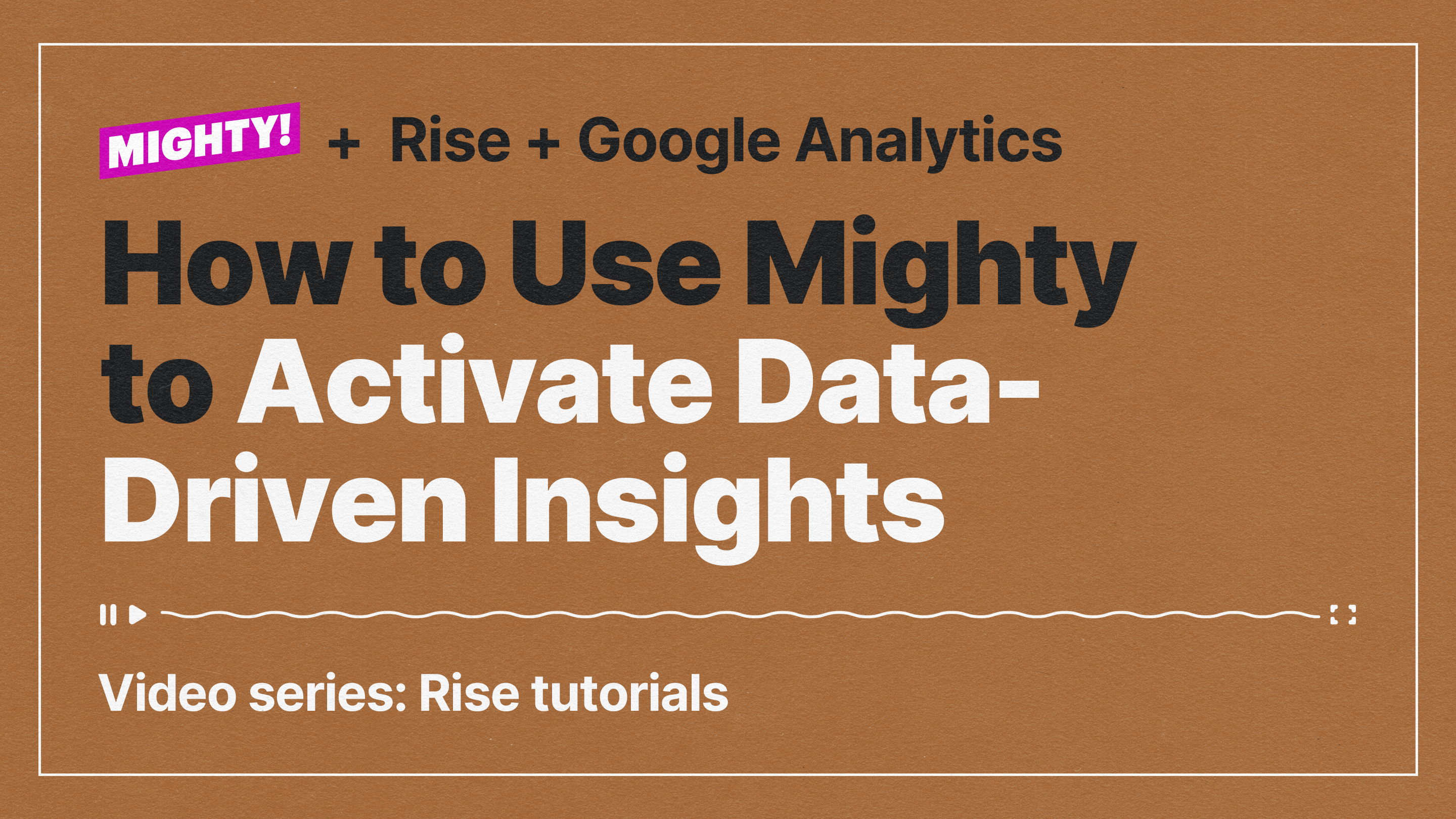Adding Google Analytics to your Articulate Rise course through Mighty is a game-changer. It empowers you to gather essential data and helps you innovate your courses in real-time. As you gain deeper insights into how your learners interact with your content, you can refine your approach, enhance engagement, and create more effective learning experiences.
Ready to take your learning strategy to the next level? With Mighty—a Chrome extension for Articulate Rise—you have the tools you need to innovate, customize, and optimize your eLearning courses.
Why add Google Analytics to your Articulate Rise course?
In today’s fast-paced learning environment, tracking your learners’ progress is essential for improving course design and delivery. Google Analytics offers valuable insights, such as:
- Page Views: Understand how learners navigate through the course
- Duration: Track the time learners spend on a page or pages
- Device Metrics: See if learners are using mobile, desktop, or tablet devices
By leveraging these insights, you can innovate your approach to learning, ensuring your course evolves in response to your learners’ needs.
What you need to get started
Before you begin, here’s what you’ll need to integrate Google Analytics into your Articulate Rise course using the Mighty Chrome extension:
Google Analytics Account
Sign up or log into Google Analytics and create a new property for your course.
Mighty Chrome Extension
Install the Mighty Chrome extension, which will allow you to add features including custom code blocks, HTML blocks, transitions, a quick color picker, and extended typography control to your Articulate Rise experience. Don’t have Mighty yet? No problem—sign up for a free 30-day trial and experience how Mighty helps you innovate your courses.
Google Analytics Tracking Code
Google will generate a tracking code when you create a new property in Analytics, which you’ll embed in your course.
Step-by-Step Guide: Add Google Analytics to Articulate Rise
Let’s walk through the process of innovating your learning strategy by embedding Google Analytics to Articulate Rise using Mighty.
Step 1: Sign into Mighty
If you haven’t already, sign up for a free 30-day trial of Mighty here. Once installed, the Mighty extension empowers you to innovate by easily embedding interactive and data-driven elements like Google Analytics into your Rise courses.
Step 2: Obtain your Google Analytics tracking code
Create a new property in Google Analytics for your course and copy the provided Global Site Tag (tracking code). This is what allows Google Analytics to monitor your learners’ interactions.
const script = document.createElement(‘script’);
script.src = ‘PUT YOUR GOOGLE ANALYTICS URL HERE’
script.setAttribute(‘async’, ”);
const head = document.querySelector(‘head’);
if (head) {
head.appendChild(script);
startAnalytics();
}
function startAnalytics() {
window.dataLayer = window.dataLayer || [];
function gtag() { dataLayer.push(arguments); }
gtag(‘js’, new Date());
gtag(‘config’, ‘PUT YOUR GA CODE HERE’);
}
Step 3: Add Custom Code to Mighty
Head over to the course editor in Articulate Rise and select “Add Block.” With Mighty, you can add a Custom Code block to place your Google Analytics tracking code.
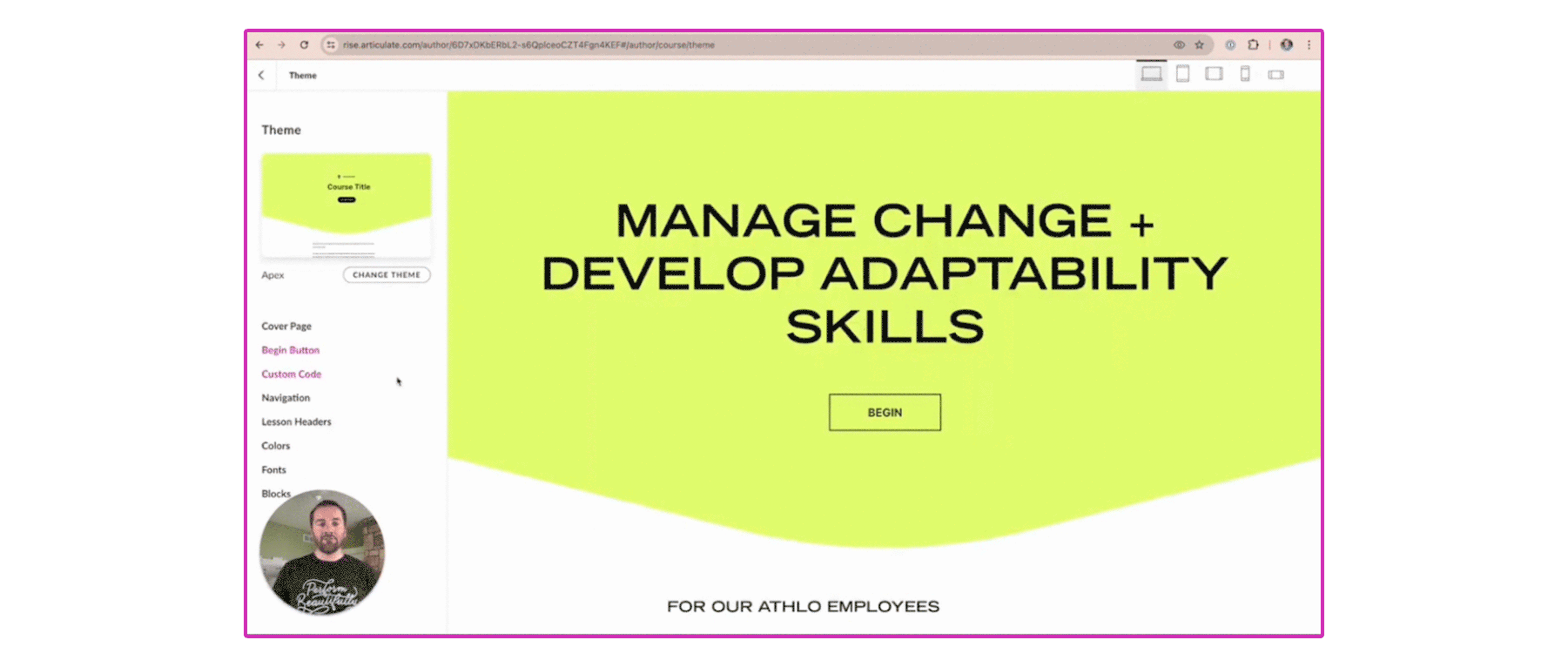
Step 4: Embed your Google Analytics code
Paste the tracking code into the Custom Code. Remember to replace ‘PUT YOUR GA CODE HERE’ with your unique Google Analytics ID. Mighty’s seamless integration makes this process quick and intuitive, ensuring you can innovate your courses with minimal effort.
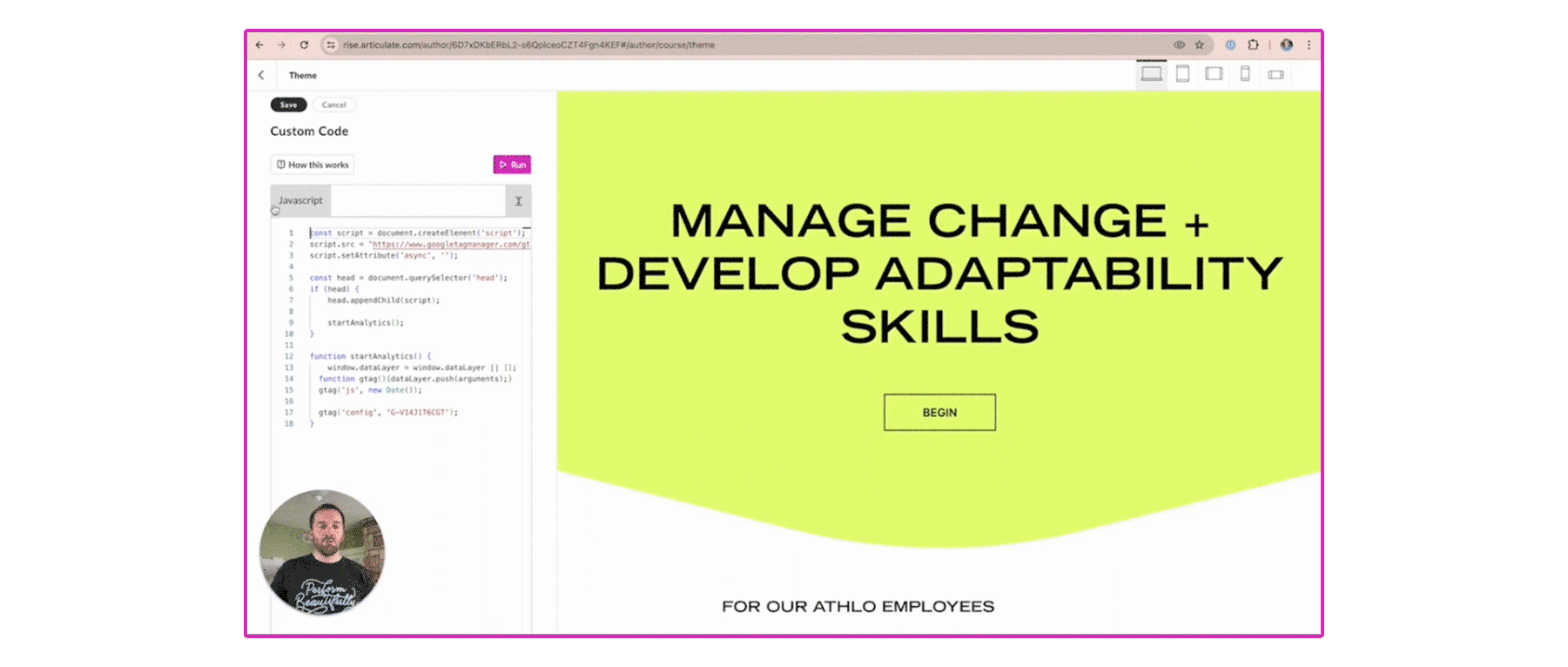
Step 5: Testing and monitoring with Google Analytics for Articulate Rise
After embedding the code, test the integration by interacting with your course and monitoring the Real-Time section of Google Analytics to ensure learner activity is being tracked. This step allows you to confirm that your setup is working as expected, providing you with valuable insights into user behavior.
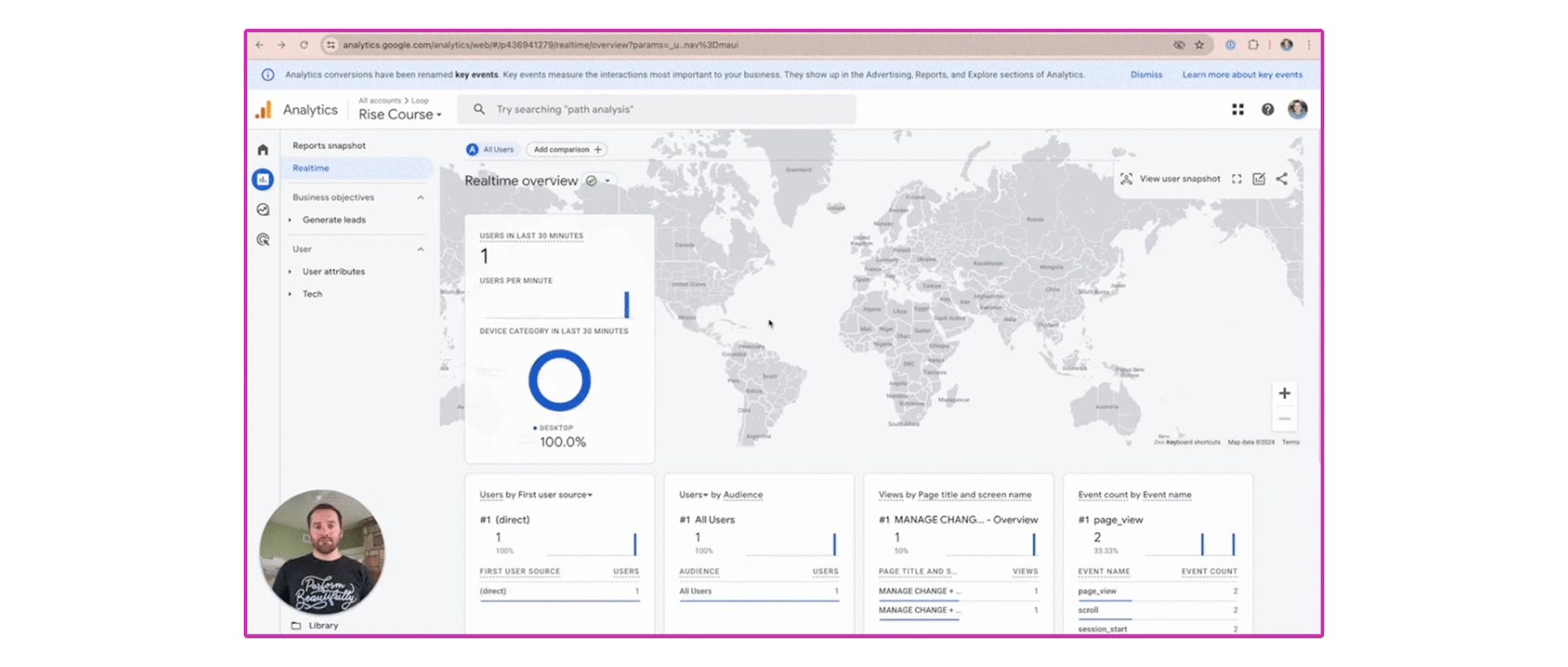
Final Step: Adjusting for tracking in nested iFrames
If your course content is presented within a nested iFrame, Google Analytics might not immediately capture user activity. Mighty supports iFrames, but some adjustments to the Google Analytics script may be necessary. Make sure to implement cross-domain tracking if needed, which will allow Google Analytics to track learner interactions across multiple domains or within iFrames accurately.
How Mighty helps you innovate your learning strategy
With Mighty, you’re not just adding a new feature—you’re fundamentally transforming how you approach learning analytics and course customization. By integrating tools like Google Analytics, Mighty gives you the power to:
- Innovate your learning approach with data-driven insights.
- Scale your eLearning solutions to meet your organization’s unique needs.
- Create custom, interactive course elements without the need for a developer.
At Maestro, we believe that innovative solutions are the key to solving complex learning challenges. With Mighty, you have the Articulate Rise tools to transform your eLearning strategy and deliver experiences that both engage and educate.
Try Mighty for free
Sign up for your free 30-day trial and see how easy it is to scale your courses with custom, data-driven insights.
Try Mighty for free→