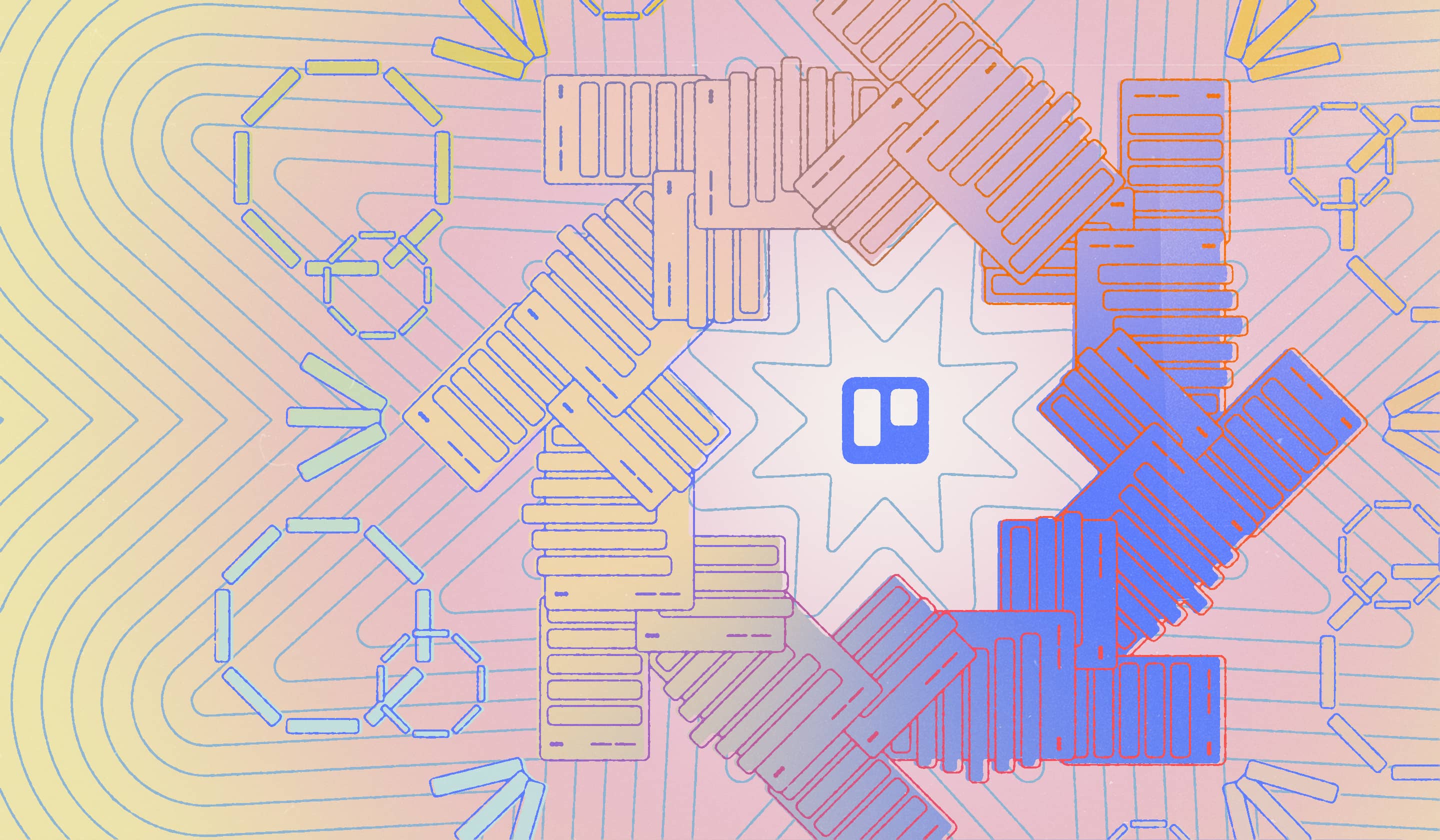When managing a department or company wide project, do you find yourself overwhelmed? Is organizing all those tasks, team member responsibilities, and deadlines a grind? With Trello, keeping your project management balls in the air no longer requires a PhD in juggling.
Maestro has figured out the best way to use Trello for project management when partnering with a variety of clients to develop eLearning courses, marketing campaigns, and animated and live-action videos that leverage the talents of a myriad of team members—from account managers and copywriters to developers, project managers, and everyone in between. Trello was a lifesaver for me during an over two-year project with Royal Caribbean that resulted in a dynamic curriculum of digital training courses for 14 different employee roles.
For more on how Trello can turn you into a project management pro in no time, read on.
So what is Trello anyway?
Trello is an interactive project management tool that enables you to organize your work and tasks into visual boards. Simple (and fun) to use, Trello tracks what’s being worked on, who’s working on what, and what the status is of each and every task in your given project. Think of Trello as a whiteboard filled with rows of 80s neon sticky notes, only with a heck of a lot more functionality and adaptability. And a way bigger wow factor.
Why use Trello for project management? Trello’s power is in the cards
Looking to spark accountability, inspire collaboration, rightside disorganization, and yes, regain sanity? Say hello to Trello. Trello’s power stems from cards you organize into customized lists (or what I like to call swim lanes). Cards can be tasks, notes, projects, shared files, or almost anything under the sun that helps your team work a whole lot smarter.
Let Trello manage your project, instead of your project manage you
Long email threads can be confusing. Wasted time spent in superfluous meetings can be frustrating. Accountability and transparency are vital, yet both demand everyone being on the same page… at every stage of the project.
Trello solves these common problems. When you use Trello for project management, your task cards tell you all you need to know about how to get the job done—and all discussions related to that job are right there in black and white (or teal and pink—because you can customize the background of your board with any color or photo you like). Keeping everything in a single location allows your project to stay on track, because everyone can see what’s being done and what’s completed at a glance.
Still not sold on Trello over other project management tools? Here are three more reasons why I think Trello works wonders for project workflow:
1. It’s free (and pain-free) to use
Trello’s standard tools are free. Create your workspace, then your main board, cards, checklists, and more—and voila!—turn all that work into a template for fast and simple replication across projects. (Trello even has its own templates you can choose from, so you don’t have to start from scratch.) Your team can get collaborating and conversing in a heartbeat.
Maestro's Template for BOSS Project Management
We created a sample Trello board with a set of lists we typically use on our projects to get you started. Create a board from this template, then edit the lists and cards for your organization!
Try out our free Trello board→2. It has pivoting power
Using Trello for project management not only gives you a clear view of all relevant tasks, but also the ease and flexibility to rearrange those tasks as your needs and priorities change. If one card isn’t ready to move on, no worries. You can still move forward without any hiccups. Adding, removing, or rearranging the priority of a card doesn’t cause a breakdown in the entire workflow. In fact, fine-tuning is encouraged to continually improve your project planning and workflow.
3. It fosters ownership and furthers teamwork
When a team member is ready to tackle an assigned task, move the card over to an “In Progress” lane. When a card is approved, move it to a “Ready to Deliver” lane. Anyone on the team can see the status of a card, anytime and from anywhere. (Plus, they can see the big picture and what lies ahead.) Within each card, conversation and status updates are documented and welcomed.
Best Trello tips and tricks
Ready to dive in and see how Trello can make a difference in your project management? Because Trello is so nimble and versatile, the following tips are just the beginning.
- Designate a team captain. While everyone should play a role in updating cards and moving your project forward, Trello works best when there’s one person overseeing the board—typically this is a project manager at Maestro, but anyone is capable!
- Start simple and grow on demand. Remember, you can add new lists/swim lanes as your needs expand and you further define your process.
- Create a reference card (example: “How This Board Works”) that’s always available in the leftmost lane. This card can include links/attachments to project details, kick-off docs, and any other information necessary for the whole team to know. To build your reference card, you’ll want to answer these key questions first.
- Make a card a template when repeating the same deliverable/task information. It’s a huge time saver! To get started, select “Make a Template” from the card’s Actions menu.
- Edit your cards without opening them. By using the pencil icon in the top-right corner, you can easily edit labels, change your cover image, and copy, move, or archive cards.
- Embrace checklists for tracking cards, tasks, and/or completed reviews. You can re-use checklists throughout your board (see “Checklist” on drop-down menu for reference). Assign checklist items individually as needed or convert an item on the checklist to its own card (select “Convert to Card”).
- Use color-coded labels to categorize cards, as well as distinguish deliverables. This is especially handy for flagging any issues that need to be rechecked before final delivery (example: legal language additions).
- Assign and remind your team members (and yourself). Keep in mind, assignees can easily be changed as the deliverable moves through your board. Due dates and corresponding reminders can be set up to notify assignees, keeping everyone on track—and on deadline. And this is true for everyone who’s a member of the board, including the person who created it. A little reminder never hurt anybody!
- Make your Trello board an all-inclusive go-to for your team by including links/attachments to all documents and source materials. Consider doing so in that reference card mentioned above.
- Take advantage of power-ups like Butler. Trust me, Butler will make you look and feel like a Trello genius by automating your boards with rules, scheduled commands, and custom buttons. (The list of power-ups is long, too, ensuring that Trello will easily integrate into your existing workflow.)
Trello project management examples (from our project managers!)
Sometimes you just need to see it to believe it. Or in this case, see it to execute it. We put together a Trello project example to get you started with the tool. This sample Trello board for project management uses the simple tips and tricks we outlined for you. Take a look at it for inspiration or copy it and use it to get started with your own project.
Time to Trello!
With so many tips and tricks to guide you and example boards to get started, making the most of Trello is well within your reach. When your team wouldn’t dream of going anyplace else but your Trello board for the lowdown, you’ll know you’ve mastered this project management powerhouse.
How about some more project management tips from our PMs?
Jessy is talking all about her eLearning PM tips.
Read now→