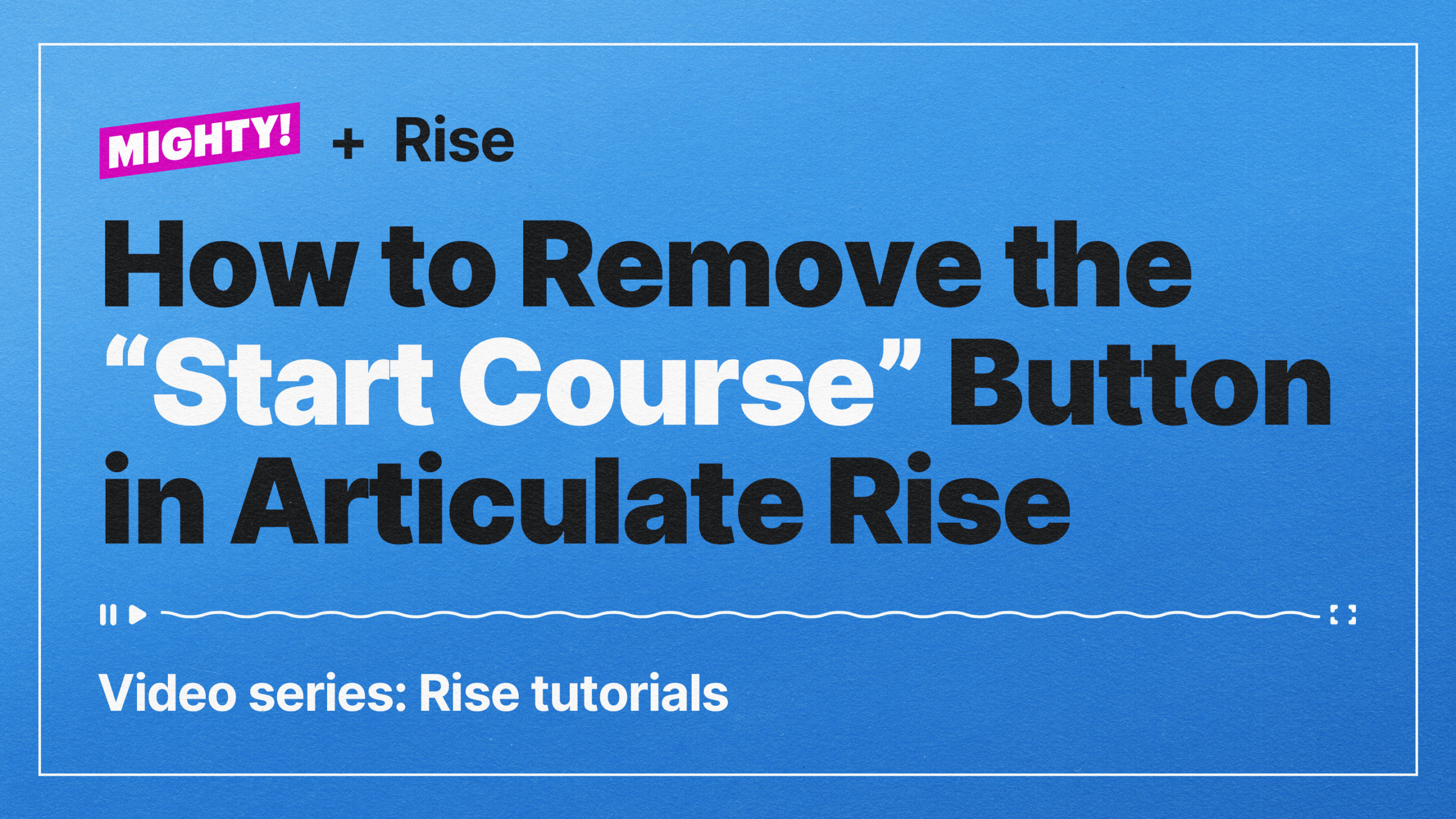Articulate Rise is a powerful tool for creating beautiful, responsive e-learning courses. But there might be times when you want to customize elements that aren’t directly accessible through the standard interface, such as hiding the “Start Course” or “Begin” button on your course’s cover page.
Depending on your course design, the Start button might tempt learners to skip over important information in your introduction. Or perhaps you’re using an image as your cover page and the placement of the Start button just doesn’t make sense. Whatever the reason, hiding the Start Course or Begin button in Articulate Rise can be a smart design choice to deliver the best possible learning experience.
Although you can’t use standard features in Rise to make this change, there are two straightforward workarounds. You can add custom CSS to your course each time you export it, or you can use the Mighty extension in Chrome which allows you to customize, move, or hide the Begin button to different parts of your cover page. Let’s take a look at the step-by-step process for both methods.
Method 1: Using custom CSS to hide the “Start Course” button in Articulate Rise
You don’t need the Mighty extension for this method, but without it, you’ll have to change the code each time you export—with Mighty, it persists with your course.
1. Publish your course
Publish your course for web or LMS. For LMS, the files produced are more complex, but the steps remain similar—we’ll use that for this example.
2. Extract the zip file
Once published, open the zip file to access your course files.
3. Locate the index.html file
Navigate to the SCORM content folder, find the index.html file, and open it in the HTML editor of your choice.
4. Insert CSS code
Now it’s time to add CSS that will hide the Start button. In the <head> tag, add the following custom code. This logic sets a visibility hidden class for the Start/Begin button.
/*** CSS Code **/
.cover__header-content-action-link {
visibility: hidden;
}
/******/
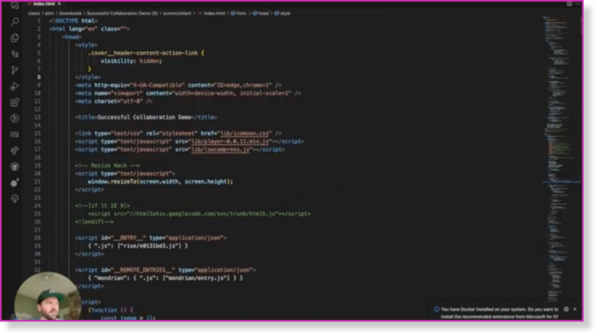
5. Open the course and test
Launch the course by selecting the index.html file you just edited and confirm that the “Begin” or “Start Course” button is hidden.
Method 2: Using Mighty to move or hide the “Begin” button in Articulate Rise
Another advanced way to hide the Start or Begin button in Articulate Rise is to use Mighty, a Chrome extension that offers extended functionality and new features for Rise. With Mighty, the process is simplified and ensures that your customizations persist with the course—no need to re-edit every time you export. Let’s look at the step-by-step process.
1. Install and access the Mighty extension
If you haven’t already, ensure that Mighty is installed in Google Chrome and accessible in your Articulate Rise settings. Get started with Mighty for free when you sign up for a 30-day trial.
2. Customize the Begin button with Mighty
Once Mighty is installed, you’ll see expanded customization options within Rise in the Begin button section. With Mighty, you can make even more adjustments to the Begin or Start Course button, including styling, width, placement, and radius.
3. Track your custom CSS with Mighty
If you still want to hide the Begin button, simply navigate to the Custom CSS block within Mighty and add the same custom code you used above to set the visibility to hidden.
When you publish your course, Mighty will maintain all that logic automatically for you every time you publish, for anyone with the Mighty extension. All your enhancements will always be there—no more going back in and modifying the HTML every time you export.
Supercharge your Rise courses
If Articulate Rise is your go-to authoring tool, we bet you’re going to love Mighty. Mighty is a powerful little Chrome extension that provides you with intuitive, no-code tools to enhance your Rise courses with ease. Mighty gives you the creative control and flexibility you always dreamed of, while maintaining the ease of use you love in Rise. Ready to discover what Mighty can do for you? Learn more and try Mighty for free when you sign up for a 30-day trial!
Get started→The features you’ve been waiting for in Articulate Rise
When you’re designing in Rise with Mighty, the sky’s the limit. Mighty provides you with intuitive, no-code tools to enhance your Rise courses with ease. Get the creative control and flexibility you always dreamed of, while maintaining the ease of use you love in Rise.
Whether it’s extended font control, a new Reflection block (no more Storyline hacks!), or highly requested mods to your favorite blocks, designing with Mighty unlocks new possibilities in Rise.
Ready to discover what else Mighty can do for you?
Try Mighty for free when you sign up for a 30-day trial!
Get started→